Was doing an Ubuntu maverick (10.10) to natty (11.04) upgrade on a test system (desktop) and the power was lost. No UPS. On reboot it didn’t come back properly and I got,
The disk drive for / is not ready yet or not present
As far as I know this was part way through the package installations. If it fails during the package download then there is never any problem but with a part-install then parts of the system are running the new version and parts are on the old distribution.
The fix is fairly easy – at the prompt above then type M to get to the manual recovery.
The disk will be mounted as read-only so then remount this,
sudo mount -o remount,rw /
then try these commands,
sudo apt-get update sudo dpkg --configure -a
then reboot and then the system should come back in a partially upgraded but stable state and you can continue with the distribution upgrade with,
sudo apt-get upgrade -f sudo apt-get dist-upgrade
After the reboot it will be on the new distribution. Note that if a package is corrupted then you may need to delete that one package file from the /var/cache/apt/… location and re-run the sudo apt-get upgrade -f command. It is a pity the distribution upgrade process doesn’t have this kind of logic built in to facilitate unattended completion or recovery of a partial distribution upgrade.
Other useful commands that are related but not part of the repair: To start off the upgrade process (which was interrupted by the power supply problem),
sudo do-release-upgrade
To verify what version you are running,
lsb_release -r

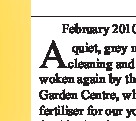 I was viewing some PDF files on a PC and came across a rather odd result. The PDFs were displaying text very chunky. An example is to the right.
I was viewing some PDF files on a PC and came across a rather odd result. The PDFs were displaying text very chunky. An example is to the right.