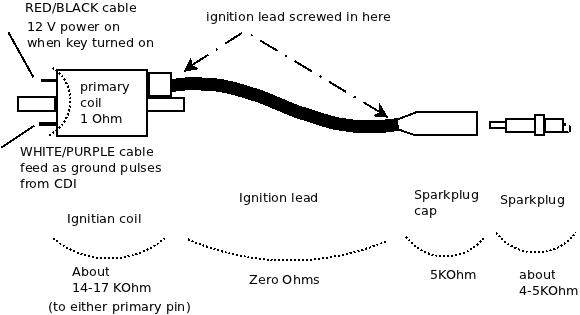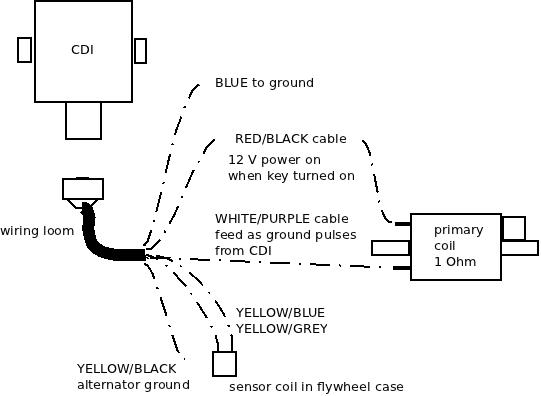This is reasonably easy but you will have to take off the whole underside/back/bottom plate of the laptop. A client managed to break the power button on their Toshiba R630-141 laptop. The button is a single plastic part that consists of the button, a plastic spring leaf and a complex base.
With the screen shut, and upside down, remove the battery (and the power and any other cables if still plugged in). On the underside (base) , unscrew all the screws. There are two main sizes of screws but the short ones have a tiny “F4” printed near them on the case so not too much of an issue if they are mixed up with the longer screws. Remove the 3 cover plates (hard disk, memory and an unused docking port). The back cannot come off until one of the screws under the hard disk cover plate is also removed (it is obscured by the cover plate). Remove the hard disk by lifting the disk up and unplugging its SATA socket. This is attached to a ribbon cable and it has a plastic backed cushion. I did the hard disk removal too but I don’t think it is really necessary. If you do not remove the hard disk then note that the hard disk has no other clamp so be careful it doesn’t fall out and dangle from its ribbon cable when you are looking at the power switch from the front panel.
The whole base should now be removable but you will have to lift the DVD side first to then clear the sockets from the plastic holes on the USB port side. If it isn’t lifting then you may have forgotten a screw. You should now have the back removed and will see the hinges. The power switch is near the power socket. You will have to…
- remove the screw that holds that hinge down,
- lift up the hinge (it is very stiff but you can do this by your fingers) to clear the plastic cable guide,
- ease out the cables (twin, grey and black) and remove the plastic cable guide,
- remove the power socket (its cable unclips and it slides up)
- unscrew one silver screw that is closest to the power socket on the CPU board and another that is diametrically opposite on this board (these two screws loosen the power/CPU board).
This will allow the CPU board power socket edge near the radiator grills to be lifted up enough (at least 1 cm) to remove and replace the power switch plastic parts that are hidden underneath it. The power switch button is not screwed in but the plastic casting has guide holes and a plastic spring clip. It is fed down, with the guide pin keeping it in alignment, and then the plastic spring clip clips into the front cover plastic with a firm click. You should see that the button is correctly in its hole (which is what you push from the front). You can carefully open the front cover to see that the power switch is correctly seated.
Reassemble in reverse order,
- Blow out any dust on the base cover. It will have significant dust on the grill
- add the CPU board screws (2x)
- add the Power cable and socket
- add the Cable guide, feeding the twin cable into guide
- Push back the Hinge onto the cable guide (it will be stiff) and screw to clamp down cable guide
- Refit the hard disk and its plastic backed cushion if you had removed this.
- Refit base, click in the USB socket side first. Check no gaps or pinched cables
- Re-Install all screws, remember F4 screw holes are the short screws
- Reinstall all cover plates
The laptop is now repaired. Reinstall the battery, and power up. Keep an eye on things you may have disturbed such as, CPU cooling, memory sizes, WIFI signal strength, DVD operation, audio jack.
The power button replace should take just over one hour.